Getting the Data
Leaflets
At the time of your telephone consultation you may be asked to quote a few numbers from you device. Please follow this guide the day prior to your telephone consultation to complete as much as the table at the end as possible.
1
- Plug machine in and wait for display to turn on.
- Turn large button clockwise to scroll through menu to “info”.
- Press large button once on “info” to access the next screen.

2
- Turn the large button clockwise to scroll down and anticlockwise to scroll up.
- Scroll down to therapy hours
- Once highlighted press the large button
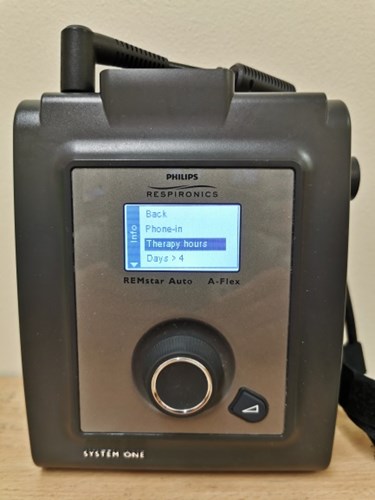
3
- Make a note of the 7 day and 30 numbers
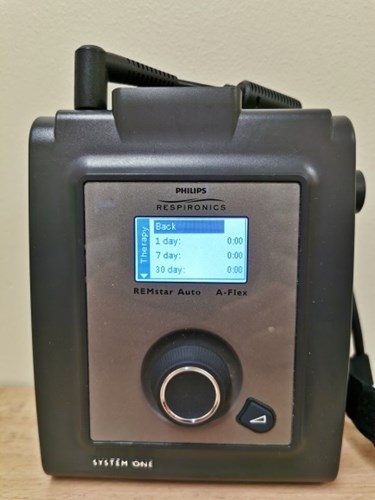
4
• To exit scroll up to back (as highlighted in the above pictures) and press the large button.
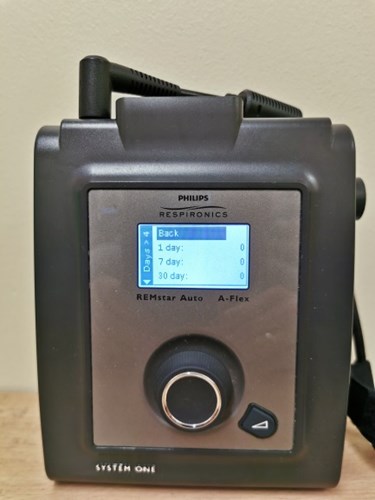
5
- Repeat steps 2-4 for Days>4, Large Leak and AHI
- Once completed, on the info menu scroll up to back and press the large button to go back to the main screen.
- You are now able to use your CPAP machine as normal again.

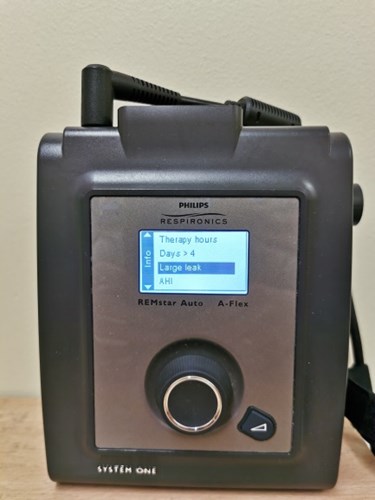
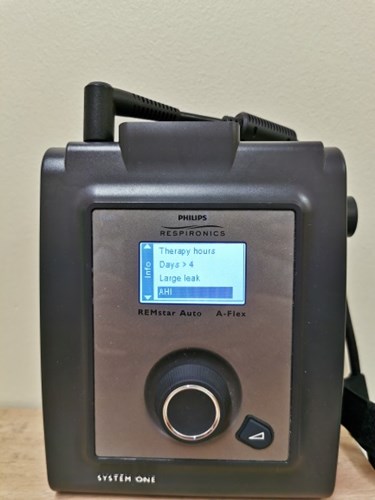
At the time of oyour telephone consultation you may be asked to quote a few numbers from you device. Please follow this guide the day prior to your telehone consulation to complete as much as the table at the end as possible.
1
- Plug machine in and wait for display to turn on.
- Turn large button clockwise to scroll through menu to “info”.
- Press large button once on “My info” to access the next screen.

2
- You will now see a number of screens with your data on.
- Turn the large button clockwise to scroll right and anticlockwise to scroll left.
- Scroll to the therapy hours screen and make a note of the 7 and 30 day value

3
- Turn the large button clockwise to scroll right and anticlockwise to scroll left to the AHI data
- Make a note of the 7 and 30 day value

4
- Turn the large button clockwise to scroll right and anticlockwise to scroll left to the mask fit data
- Make a note of the 7 and 30 day value

5
- Turn the large button clockwise to scroll right till you get the main menu screen
- Press the large button once and you will now be back to the my info screen
- You are now able to use your CPAP machine as normal again.

How to get your data from your System One P2 CPAP device
How to get your data from your Dreamstation CPAP device